Before to access your computer from remote computer you have to make to accessible from another place with setting up in local machine. This post helps to how to step by step guide for to make your local commuter accessible from different places. I hope you get your question of “How to make my local computer access from anywhere”, “Set up for connecting computer using network cable”, ”Configuration for remote access process”.
Useful: How to access multiple computer using single mouse and keyboard?
Basic shortcut for computer to save time for all time. Prove yourself as professional.
Basic for update windows 8 to 8.1
Go: Control Panel > System
Step 2:
After completing step 1 you can see remote setting from left pan of the windows see in blow screen,
Remote Settings >
Step 3:
After Clicking on remote setting you get small window with selected option “Don’t Allow connections to this computer”. Change it with “Allow connections from computer running any version of remote desktop”.
See in blow image,
Now your job is done, from the remote size you can connect your local PC through the ip address.
Step 1
From the server side, Type “remote” in search at start Menu.
Click on “remote desktop connection”:
Step 2
From there ipv4 is your local computer ip address. Using this ip address you can connect your remote pc from server pc.
Related Search for this post:
Configuration for to make your computer remotely accessible
Basic setting in local machine as remote machine
Now your job is done.
Don’t miss to share this useful article with your friend through the blow sharing button. Also don’t miss comment if any problem.
Useful: How to access multiple computer using single mouse and keyboard?
Basic shortcut for computer to save time for all time. Prove yourself as professional.
Basic for update windows 8 to 8.1
Step by Step guide for to make my PC remotely accessible from anywhere or remote computer
Step 1:Go: Control Panel > System
 |
| Make your computer remotely Accessible step 1 |
 |
| Make your computer remotely Accessible Step 2 |
After completing step 1 you can see remote setting from left pan of the windows see in blow screen,
Remote Settings >
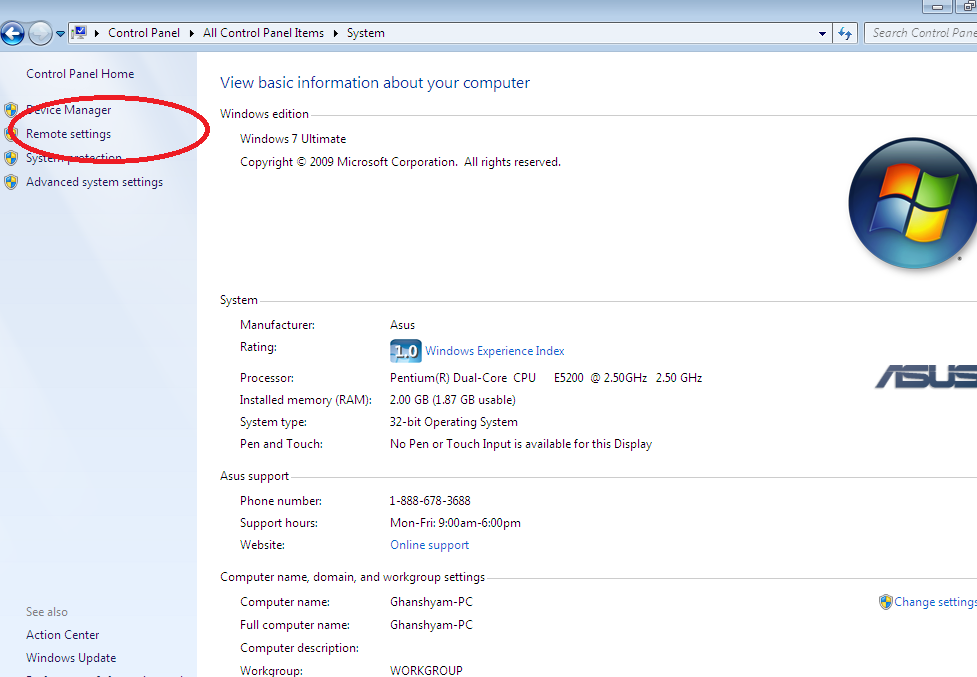 |
| Make your computer remotely Accessible Step 11 |
Step 3:
After Clicking on remote setting you get small window with selected option “Don’t Allow connections to this computer”. Change it with “Allow connections from computer running any version of remote desktop”.
See in blow image,
 |
| Make your computer remotely Accessible |
Now your job is done, from the remote size you can connect your local PC through the ip address.
Step 1
From the server side, Type “remote” in search at start Menu.
Click on “remote desktop connection”:
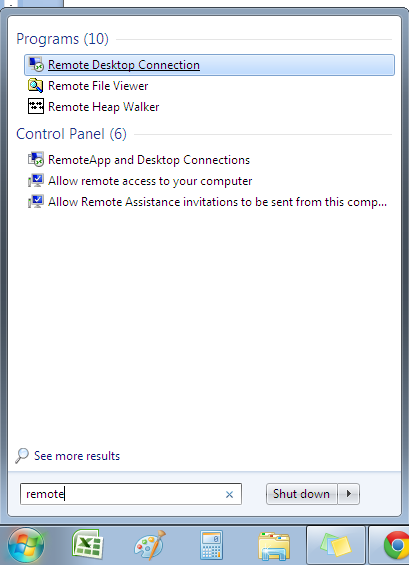 |
| Make your computer remotely Accessible from remote side step 1 |
Step 2
From client side:
Type ip address of remote connection, you can get ip address from command prompt by typing “ipconfig” and hit enter.From there ipv4 is your local computer ip address. Using this ip address you can connect your remote pc from server pc.
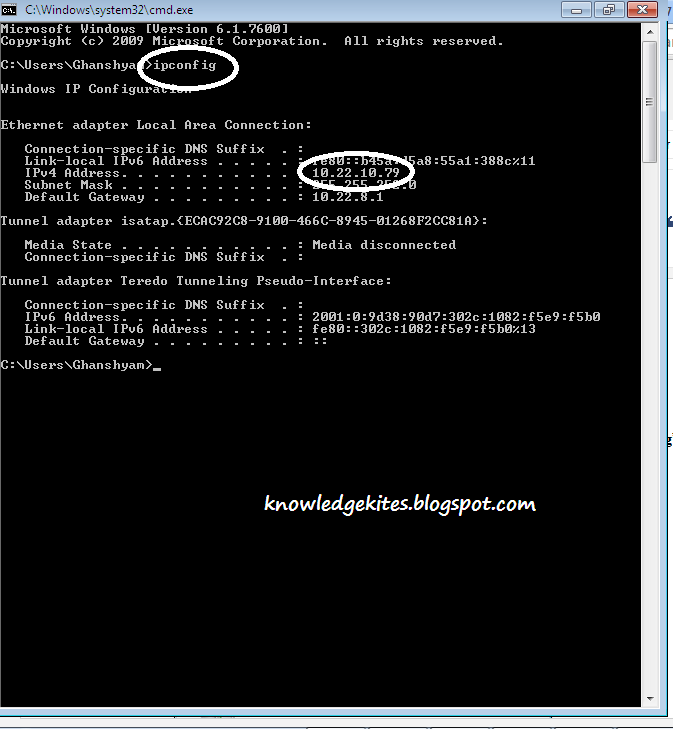 |
| Get IP address for remotely Accessible from server side |
From server Side:
Enter ip Address and click on connect button from there. |
| Make your computer remotely Accessible from remote side step 2 |
Related Search for this post:
Configuration for to make your computer remotely accessible
Basic setting in local machine as remote machine
Now your job is done.
Don’t miss to share this useful article with your friend through the blow sharing button. Also don’t miss comment if any problem.
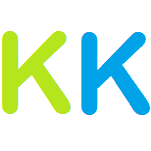





0 comments:
Post a Comment